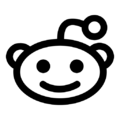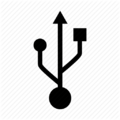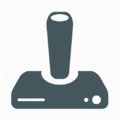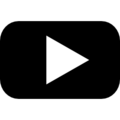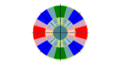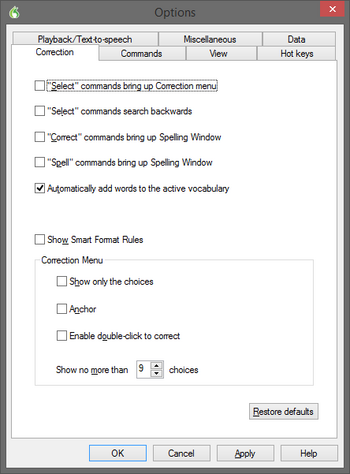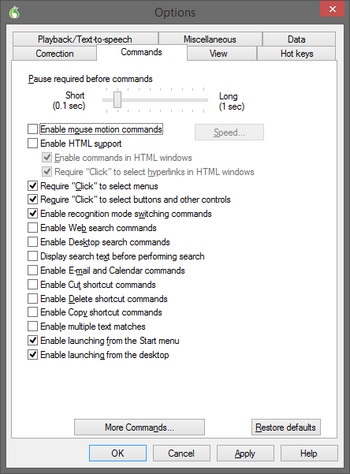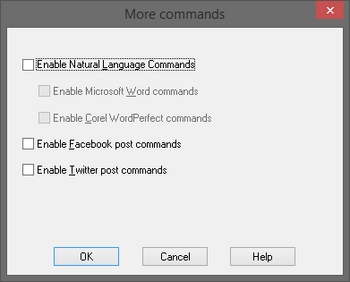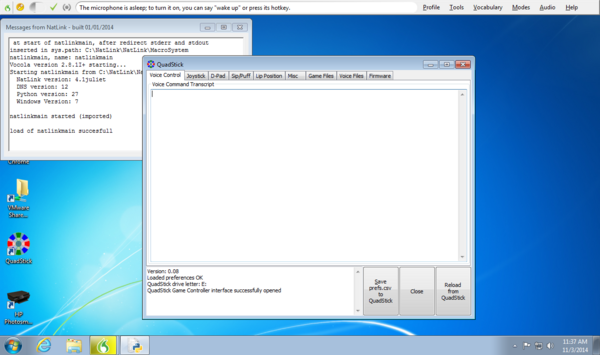How to Vocola
Directory
|
Only for Windows. |
What is Vocola?Vocola is used for Adding voice commands that makes using the QuadStick and playing games easier. This post will focus on setting up the software. A second post will discuss using voice commands in games. |
Requirements for VocolaThe voice command system consists of several independent parts:
|
What is Dragon (DNS)?Dragon NaturallySpeakiing(DNS) by default, will be configured to perform many tasks with a multitude of programs. For our purposes, we would like to create a User Profile that turns off many of those extra features, so we don't Tweet "Fire Weapon" to the world by accident. When using DNS with the QuadStick, the player's attention is not on the computer and they may not notice DNS performing an unwanted function because it misheard a command. We also want the fastest possible response with a limited vocabulary. Click here for DNS website |
Installing Dragon (DNS)The installation files come in two parts:
The QMP was originally dependent of the Vocola installation, but it now runs as a stand-alone program. The video below refers to running a "Prerequisites" installer prior to installing the QMP itself. What was in the prerequisites installer is now in the Vocola installer and is only needed for using voice commands and may be skipped or installed later. Click here to Download Vocola |
Setting up Dragon (DNS) Guide
- (This is starting off after you have downloaded Dragon naturally speaking on your Desktop,computer, or laptop)
- 1. If you use DNS for other applications, create a new User Profile for games, then make the following changes to the 'Tools->Options menu command (these images are from version 12.5):
Turn off any Select, Correct, Spell or Smart Format Rules.
- 2. Disable most of the commands listed below, except "Click", and the ability to launch programs
- 3. Turn off all the commands on "More Commands"
- 4. Some of these are personal preferences, but turn off "Use Dictation Box for unsupported applications", "Alert when audio quality is low", and move "Speed vs Accuracy" all the way to the Left.
(If it has not been installed yet, install the QuadStick Manager Program, as outlined in this post)
Serial Connection
- A serial connection is required to send the voice commands generated by DNS, Vocola, and QMP, to the QuadStick. There are two options: Bluetooth or wired. Many computers already have Bluetooth, or it can be easily added. The wired option requires a specific cable, but is simpler to set up.
- The Bluetooth serial connection requires turning on the Bluetooth module in the QuadStick by plugging the QuadStick into a PC, running the QuadStick Manager Program and changing the Bluetooth Mode selection from none to SSP on the Misc tab, and saving the preferences back to the QuadStick. After a delay the QuadStick will load the new preferences.
- Bluetooth connections require a one time "pairing" of the QuadStick to the computer's Bluetooth. This process varies between computers and versions of Windows. Follow the procedure to add a Bluetooth device for your computer. The QuadStick can only be paired in the first 60 seconds each time it is powered up, so prepare your computer, then plug in the QuadStick. When it shows up as a new device, enter the pairing code "1234". Give the computer a few minutes to complete the connection then it should be ready to go.
Vocola Installation
(Click above link to download) (Skip to 1:40 for installation)
- 1. Voice commands allow the user to automate sequences of button presses and stick movements, or "say one thing and do another". Once all the software is installed and the hardware is hooked up, start Dragon Naturally Speaking (DNS) and the QuadStick Manager Program (QMP). The screen should look something like this:
- 2. The transcript in the lower left of the QPM window will contain status messages from the program. The large text pane in the middle of the window contains the voice command transcript.
Wake up DNS and say "reset". The QMP will search for a com port connected to the QuadStick and should eventually say it found a com port, then delivered the command. The screen should look like:.
(Top)
- This video shows the use of the Voice commands with an earlier version of the QMP program.
- Voice commands convert a spoken phrase, like "Left one on", or "Repeat Right one five times", into a series of button presses or stick movements on the QuadStick. The vocabulary for the Playstation consoles are: