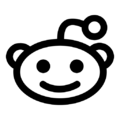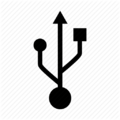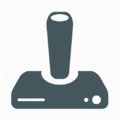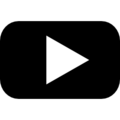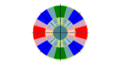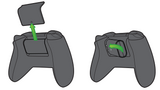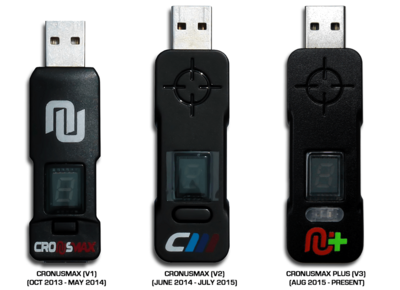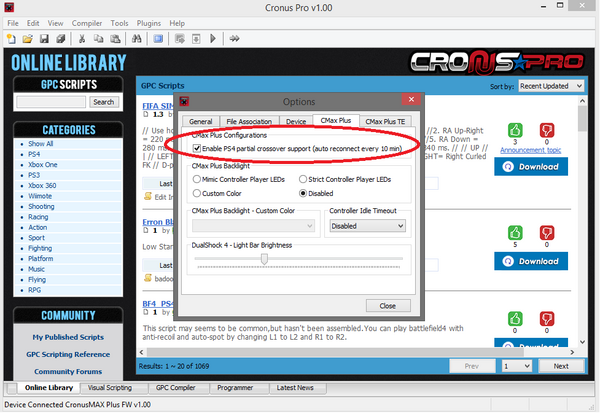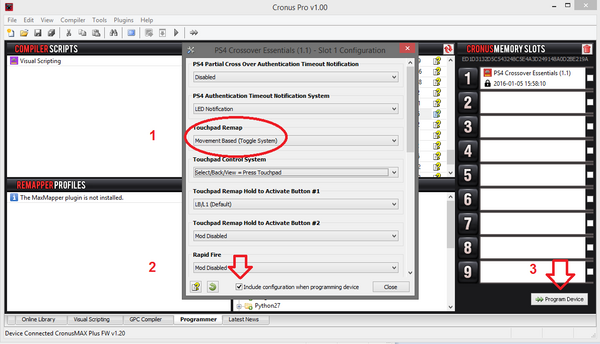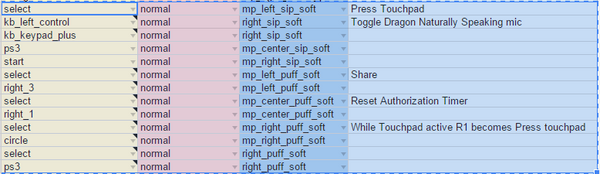Cronusmax
|
This page includes setups,downloads on Cronusmax/Quadstick |
Directory
|
This page includes setups,downloads on Cronusmax/Quadstick |
About CronusmaxCronusMAX PLUS allows you to use your favorite gaming controller on PlayStation 4, Xbox One, PlayStation 3, Xbox 360, PlayStation TV, Android Device. |
Cronusmax Features
|
Quadstick conjunction with CronusmaxThe CronusMax Plus adapts the QuadStick to the XBox consoles or the PS4. A CronusMax is required when using QuadStick with the PS4, XBox One or XBox 360. It is not required for PS3 consoles or the PC. |
Links |
Getting Started
XboxOne Setup
How to connect Quadstick with CronusmaxThis information is condensed from the CronusMax User Manual. The relevant section can be found here, but this should be enough to get you started. This method is called Manual Authorization and requires only the CronusMax between the QuadStick and the game console. A second optional method called Auto Authorization, that eliminates the need to connect and disconnect the authorizing controller before connecting the QuadStick, but needs additional hardware, is described here. note that these devices are not made by the same creator as a Quadstick, they are just compatible with it.
| ||||||||||||||||||||||||||||||||||||||||||
Before PS4 Setups
Update 1/5/2016:
Before you update your CronusMax to version 1.20 using CronusPro, be aware there have been some reports of CMs running that version occasionally not reconnecting properly after 8 minutes of play, while in "Partial Crossover" mode. If this does happen, the CM will respond to a manual "Reset Authorization Timer" command (see latest Default Configuration spreadsheet). If you are currently running 1.07 and do not wish to switch to "Full Crossover" mode, using a USB hub, DO NOT UPDATE your CronusMax firmware.
There are three versions of the CronusMax in use by QuadStick users. Only V3 is guaranteed to update to version 1.20. A few of the earlier devices will end up at version 1.10 and will not support Full Crossover mode. Since Partial Crossover mode may be broken, updating your firmware is risky because you may have to purchase a new CronusMax.
I updated my V1 device to 1.20 and it runs Full Crossover mode OK. Another QS users updated one of his V2 devices and it ended up with firmware version 1.10, which will not run Full Crossover and with Partial Crossover currently broken, he now has to manually reset the authorization time. Hopefully this problem will be resolved by CronusMax quickly.
Updated 11/15/2015: There are now three distinct methods of connecting the CronusMax to the PS4. Each has pros and cons.
Full crossover support, using a CronusMax and a USB hub Partial crossover support, using only a CronusMax Original PCPROG port method, using CronusMax, QuadStickManagerProgram or X-Aim
PS4 Setup
How to connect Quadstick with Cronusmax
DIRECT CRONUSMAX CONNECTION
PROS
Much simpler connection. Just insert the CronusMax between the PS4 and the QuadStick. No authentication procedure needed. You do not need a Dual Shock 4 controller to authenticate, like you do with the XBox consoles. You can use the Dual Shock 4 that came with the PS4 as a second controller for two player games. Full Touchpad support when using PS4 Crossover Gaming Essentials GamePack
CONS
Approximately every ten minutes, a "controller disconnected" message may appear on screen when the CronusMax resets the connection. Some games can be disrupted by this and you will lose control for about one second. To access the "Press Touchpad" button, the Share (Select on PS3) button is remapped using a PS4 Crossover Script which needs to be loaded into the CronusMax with the CronusPro software. "Slot recall" must be turned on to automatically reload the script when the CronusMax turns on. (Instructions below)
Direct Method Setup
If your CronusMax does not have the new firmware, you will need to update it. First you will need to make sure the CronusMax serial number is in their database. Follow the instructions here:
http://controllermax.com/forums/showthread.php?t=146931
You may need to ask them to register your CM's serial number.
Once your CronusMax is updated and you have CronusPro installed, then in CronusPro->Tools->Options->CMax Plus->Enable PS4 partial crossover support unless you plan to use Full Crossover support with a USB hub.
In the Programmer tab, drag and drop the PS4 Crossover Essentials gamepack into Slot #1
The configuration dialog will pop up. Turn on Touchpad Remap for movement mode (step 1), make sure "include configuration..." is enabled (step 2), then click Program Device (step 3):
Then click OK to program the Slot 1 in the Cronus Max:
Next, enable Slot Recall in Tools->Options->Device:
When using the CronusMax the next time, click the push button on the front of it until it displays a 1. The gamepack must be running for the Touchpad mode to work. With the latest version of the Default Configuration on your QuadStick, a Mouthpiece Right Puff Soft will put the QuadStick in Right Analog mode (3) and move the Touchpad cursor around joystick. You can "press" the touchpad while in this mode with R1 (normally it mapped to Select). Do mp_right_puff_soft again to turn off the Touchpad mode.
Original QuadStick - PC - CronusMax Setup (limited touchpad support):
- (Top)--(Same Section)
QUADSTICK-PC-CRONUSMAX CONNECTION
PROS
No interruption every ten minutes when the direct connection method resets the connection The QuadStick is connected to the PC during game play and can be used to control the PC if using Dragon Naturally Speaking and voice commands or for other purposes, like mixing in UltraStiks, keyboards, or other input devices. Since QuadStick Manager Program version 1.03, voice commands can be sent to the QuadStick over the USB connection instead of Bluetooth or a Serial cable connection. CONS
More complicated connection requiring a PC in the middle. The QuadStick Manager Program must be running. Dual Shock 4 controller must remain plugged into the Input of the CronusMax and cannot be used as a second player's controller.
Since the QuadStick is a PS3 compatible controller, we use ControlerMax's CronusMax device to adapt its signals for other consoles. Support for the PS4's touchpad is limited to the Press function, not the Swipe. Both the PS4 and XBox consoles require the CronusMax to authenticate itself with the console using an official controller. For the XBox consoles, this occurs once at startup, so when the authentication has completed, the XBox controller can be unplugged and the QuadStick plugged in to the CronusMax's input. With the PS4 this authentication is continuous, which forces a different strategy.
On the side of the CronusMax is a USB-mini connector labeled PCPROG. This port can be used to inject commands from a PC into the data stream going to the console, while allowing the authentication messages to be handled by a wired PS4 controller plugged into the Input port.
The resulting hook up looks like this:
The PC can use either the QuadStick Manager Program (QMP) or ControllerMax's GTuner MaxAimDI plug-in to transfer signals from the QuadStick to the CronusMax. MaxAimDI allows the user to bring in additional inputs from the PC's mouse or keyboard to supplement the QuadStick and map them to the console as they please, whereas the QMP passes signals directly from the QuadStick to the CronusMax.
The CronusMax support for the PS4 TouchPad is limited to Pressing the TouchPad, not swiping gestures. You can read the manufacturer's statement here.
Signatures
- don't know it's right here so enjoy the read .
|
Just a example for ideas |